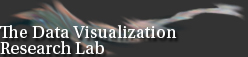This page is intended to get you started with GeoZui4D it assumes that you have already downloaded and installed GeoZui4D.
If you have not Click here
Once you have downloaded it start GeoZui4D by selecting it from the start menu.
Under the File menu choose "Open Object" then from the file types that will be revealed click on the file "nonan.sdv". This causes a scene to be loaded that contains a variety of data from the Juan de Fuca Ridge Crest in the northwestern pacific ocean. The data shows a large digital terrain map with a small digital terrain map embedded in it. The large one is based on data collected from a surface ship while the small one was collected from a remote undersea unmanned vehicle. Before proceeding further press the 'f' key on your keyboad to fuse the data sets. Now try exploring to find the detailed data, the remote vehicle track, the images of starfish and other objects.
Navigation in GeoZui4D is primarily done by zooming in and out, by moving some point of interest to the center of the workspace, and by rotating about the center of the workspace. You rotate and tilt with a set of "3D widgets" that always remain in the center of the workspace.
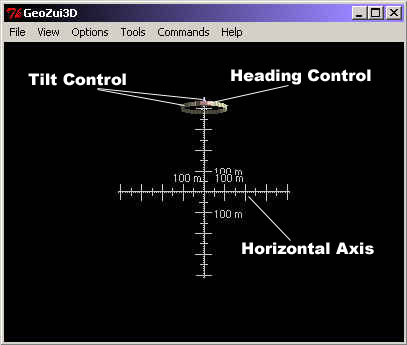 |
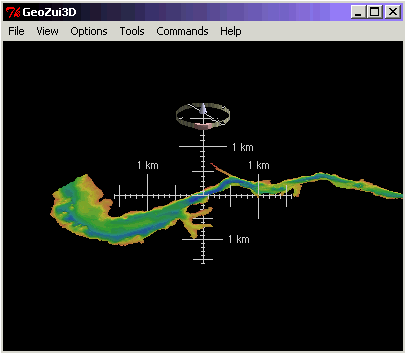 |
The tilt control allows you to tilt the scene towards you by selecting either the yellow ring or the grey cone with the left mouse button and dragging up or down. This causes the the scene to tilt forward and backward as you move the mouse up and down, respectively.
The heading control allows you to rotate the scene. Using the left mouse button, select pink button on the yellow ring and drag it to the left or the right to rotate about the center of the workspace.
In order to get a new point of interest to the center of the workspace, just click on it using the middle mouse button. This will cause it to move toward the center. The longer you hold the middle mouse button down, the closer the selected point will move to the center.
Zooming is accomplished by clicking with the middle mouse button and dragging either up or down. This causes the scene to scale up or down about the center of the workspace. Zooming can also be accomplished by using the left mouse button to click and drag a hash mark on the horizontal axis of the widgets (if the horizontal scale is enabled).