 Markers
Markers Markers
MarkersSimilarly to the layers in Photoshop, every marker belongs to a Marker group. This allows you to have multiple types of markers associated to the same dataset. All Markers in the same marker group share the same color.
By saving and loading Markers, you can communicate information and datasets with other VIZ users.
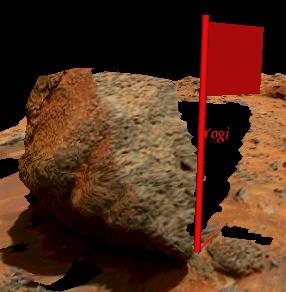
Example of a flag marker
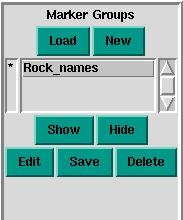 |
- Press on the Marker Button
The MarkerGroup options window appear. This example shows that there's already a Marker group called Rock_names. You can:
|
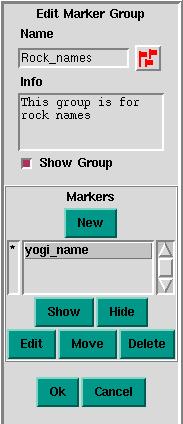 |
- Select the new marker group you've just created in the listbox and
press Edit.
This allows you to edit a Marker group. A second listbox will appear. It contains the list of Markers in your current Marker group. You can:
Delete a Marker |
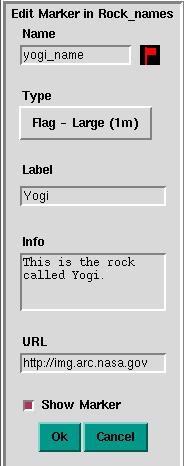 |
- Press New to create a new Marker
This is the property sheet for each Marker. In this example, we have added a Flag Marker by:
Adding a URL Note that if you press the Move button (from the Edit Marker Group window), or Place (from the Edit Marker) window, the interface will hang and wait for you to click on a location in the 3D window. |