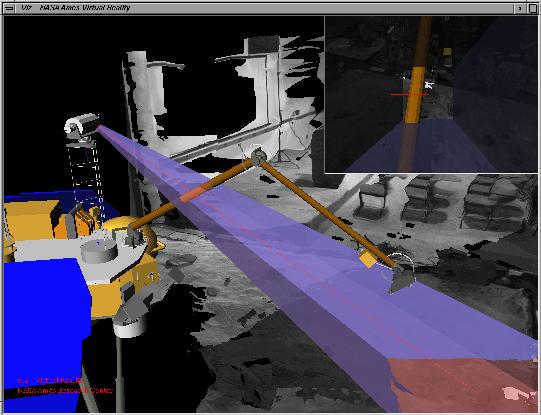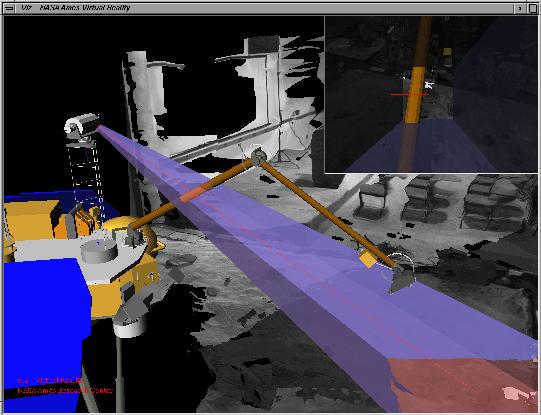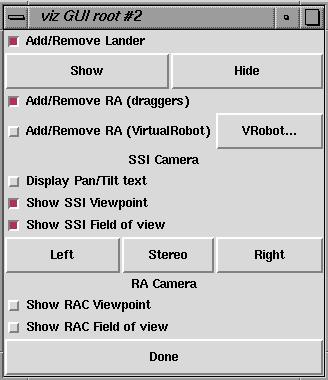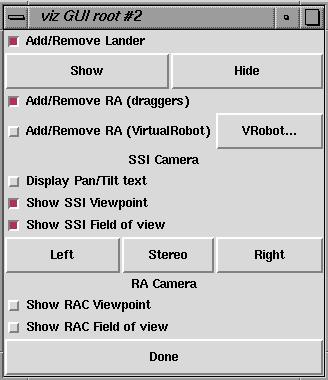 |
The panel offers the following feature:
-
Add/Remove the MVACS lander (checked is Add)
-
Show/Hide the lander
-
Add/Remove the Robotic Arm (simple version with draggers)
-
Add/Remove the Robotic Arm (used by Virtual Robot)
-
Launch "Virtual Robot" to control the Robotic Arm (only if you added the
RA (see 4.))
-
Display the Pan/Til angles [rad] (** doesn't not work well, yet **)
-
Show what the Surface Stereo Imager (SSI) sees (Show SSI Viewpoint)
-
Show the SSI field-of-view
-
Switch between the left, right of stereo field-of-view representation.
-
Show what the Robotic Arm Camera sees (Show RAC Viewpoint)
-
Show the RAC field-of-view
In order to show the Robotic Arm Camera Viewpoint or Field-of-View, you
need to add the Robotic Arm. |