
The VIZ interface

The VIZ interface
Be default, you will get a perspective view of the scene. Using the mouse in this window, you can navigate in the 3D world, look around, zoom onto a feature, popup different views, inspect the wireframe of the terrain, and also perform different operations on the scene or interact with the models.
On Silicon Graphics Octane and Onyx workstation, VIZ can display the scene in stereo-mode, to give a 3D effect with the Stereographics glasses.
 |
The Toolset window is vertically divided into 2 parts. The upper part contains the main toolset buttons that are described below. The lower part contains the widgets associated with the current selected tool that you are using. |
The upper part is divided into 3 sets of buttons:
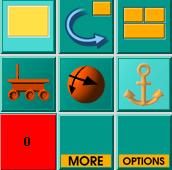 Allows you to access different viewing modes.
Allows you to access different viewing modes.The Display window is horizontally divided into 2 parts. The left part
contains the information displayed by the current toolset (for example
Distance for a distance measurement, Point coordinates for a point measurement).
The right part called "Viz Com Traffic" displays status messages from
the 3D visualization window. For instance, it will display an "object_added"
message whenever an object is loaded, etc.